Download PS1 BIOS Files For Duckstation, ePSXe & RetroArch

SCPH1001.BIN
(USA)

SCPH7502.Bin
(Europe/PAL)

SCPH5500.BIN
(Japan)

SCPH7003.BIN
(Worldwide)
You might think that playing classic PlayStation 1 games on a PC or smartphone is as simple as installing an emulator and loading a game file. However, the reality is that without the PS1 BIOS, most emulators either refuse to start the game or have annoying glitches that can ruin your gameplay experience.
The BIOS (Basic Input/Output System) is the original console’s built-in firmware, in which the system handles everything from startup animations to memory card management and game authentication. Finding the correct BIOS file and setting it up without any errors is confusing or even frustrating (sometim, especially when you see multiple regional versions.
In this guide, we will explain what the PS1 BIOS does, its different types available, how you can have it legally, how to install even if you’re using different emulators, its features and how you can set it for smooth gameplay on Android, iOS, or PC.
What is the PS1 BIOS?
The PS1 BIOS, is a built-in software that powers the original PlayStation console. It’s the first thing that runs when you switch it on, and you can think of it as the console’s operating system. The early tasks, like starting the hardware, checking for a game disc, verifying the integrity, and preparing the system for gameplay, are handled by it like a BOSS.
You can consider the BIOS as a translator between the emulator and the original PlayStation’s hardware behavior. Without a PS1 BIOS, most emulators cannot replicate the console’s startup sequence, save files properly, or achieve high game compatibility (more on that later).
But the point is clear: you can’t play until the BIOS is in the party ✌️.
You can also download PS2 Bios here
Types of PS1 BIOS
The PlayStation 1 BIOS that you are choosing should match the game’s region for the smoothest gameplay and best compatibility. Some emulators let you load multiple BIOS files for versatility, so you should pick the correct one for your primary region because it helps you avoid glitches and sync issues.
You can check out the latest versions of multiple types of PS1 BIOS:
1. SCPH1001.BIN (USA)
SCPH1001.BIN is one of the most popular and widely supported BIOS files. It’s the standard choice for North American games because it’s highly compatible with almost every U.S. and Canadian release. The best part is that it gets along really well with the most used emulators like ePSXe, DuckStation, and RetroArch.
2. SCPH7502.bin (Europe/PAL)
If you like to play European or other PAL region games, then this version is the best pick for you. PAL titles often run at 50Hz and use slightly different resolutions than NTSC games. This BIOS has smooth video playback, accurate audio sync, and close-to-real gameplay.
3. SCPH5500.BIN (Japan)
SCPH5500.BIN of PS1 BIOS is a go-to option for Japanese exclusives, especially JRPGs. It’s made and optimized for Japanese releases and handles pillar tasks like showing the text correctly and running the game smoothly.
4. SCPH7003.BIN (Worldwide)
This is not like the region-specific Play Station 1 BIOS files, and it supports multiple game regions. SCPH7003.BIN is a great all-in-one choice for players who engage in different titles across the world. Because of the flexibility, it’s more popular and useful because you can frequently switch between NTSC and PAL games.
Why Is PS1 BIOS Important for Emulation?
The PS1 BIOS is like the brain of the PlayStation’s startup process. In emulation, it is not just a technical file you drop into a folder. It is what makes your gaming feel closer to the real console. Without it, you might be able to open your emulator, but many times, games won’t work properly, and you feel an incomplete experience.

Here are 4 solid reasons why PS1 BIOS is the backbone for the emulation:
1. Console-Like Feel
This BIOS gives you the same boot-up animation, sound, and system behavior that you see on the original PlayStation. It’s not just nostalgia. It also ensures that the emulator behaves like real hardware.
2. Save Support
This BIOS provides the safest support and lets you save and load progress exactly like on the console. You won’t need third-party save tools to keep your progress.
3. Game Verification
Some PlayStation 1 games have built-in checks to ensure that they are running on authentic hardware. When you use an emulator, the BIOS acts like the console’s “passport” to pass those checks. So, without the right BIOS file, these games might refuse to load or show some errors.
4. Smooth Gameplay
The BIOS also plays a big role in how stable your emulation is. It works alongside the emulator to process data the same way as the original console did, which helps you avoid random glitches. A proper BIOS can even fix certain compatibility issues and make your games run closer to how they did on a real PS1.
How to Extract BIOS from PlayStation 1 Console?
Some PS1s have their consoles, but they don’t understand how to dump (extract) the BIOS file out of it so they can easily access the PlayStation 1 games on their phone or gaming laptop. It’s not just YOU, but hundreds of other players like you, so follow the steps and you’re good to go.

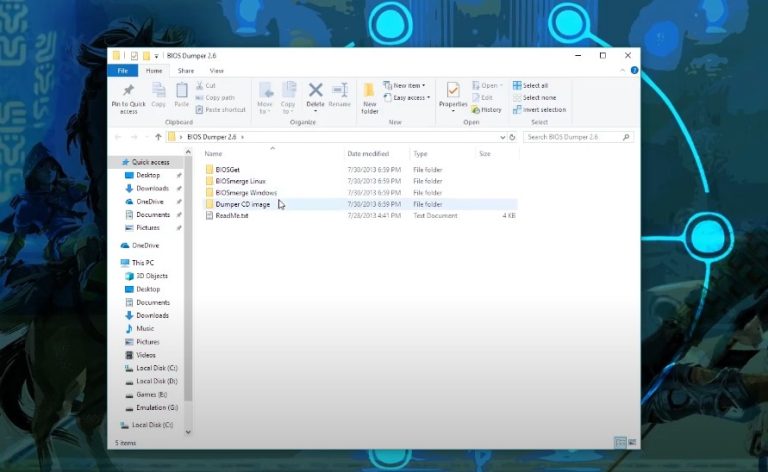
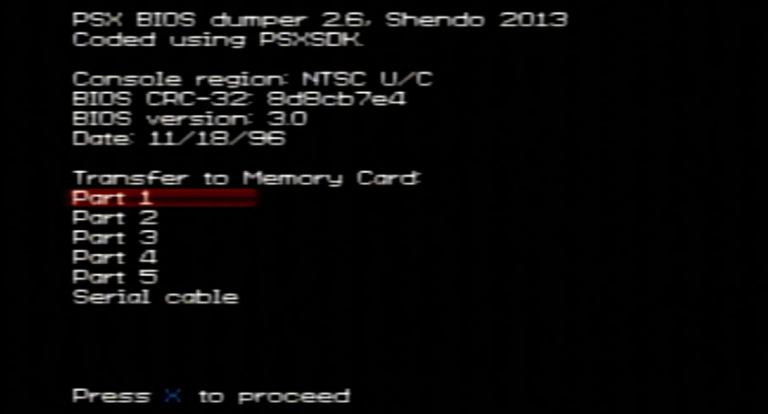
How to Get PS1 BIOS Legally?
PS1 BIOS is a Sony-owned product for PlayStation users, which means the customers are supposed to access it legally. But you might be confused in the process of doing it, so here you go:
Best PS1 Emulators for Android, iOS & PC
To run all the PlayStation 1 games smoothly, you need a proper BIOS and a reliable emulator. A good and right emulator has better performance, compatibility, and extra features with the BIOS. The BIOS helps games run as they would on the original console, while the emulator acts as the virtual PlayStation system. They work like a superpower that can’t be used without either of them.

Here are the 3 picks for all devices, for all PS1 gamers.
ePSXe (PC & Android)
DuckStation (PC & Android)
RetroArch (Android, iOS, PC)
PS1 Gaming Guide For Windows, Android & iOS
Here’s a gaming guide that you should follow for Windows, Android, & iOS. The PS1 gaming setup process is simple and works across multiple platforms.
How To Install & Set Up the PS1 BIOS File?
If you don’t understand the correct process to set up the PS1 BIOS file, then even if you have your console, it doesn’t matter. So, you can consider it the most crucial part of this in-depth guide. Pay close attention to each and follow it religiously if you don’t want to face annoying errors later on. Shall we?
Step 1: PS1 BIOS Download
Of course, you have to download the BIOS file as the first step (and the most crucial one). Because if you end up downloading the incorrect or corrupted BIOS file, the whole effort will be wasted. So, make sure you have downloaded the correct regional BIOS. And don’t rename the file, keep it in .bin format.
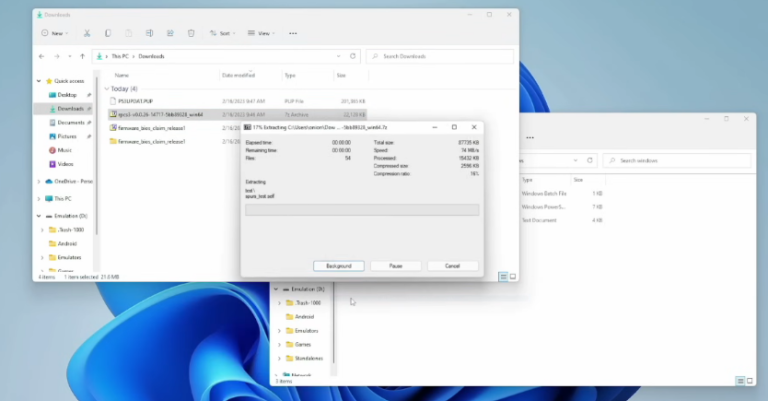
Step 2: Place The BIOS File in the Right Folder
This step will be slightly different for PC, Android, and iOS users as every device will be (ideally) using a different emulator. So, here’s how you can put the BIOS file in the right place:
Step 3: Connect BIOS in Emulator Settings
Depending on your device, you might be using different emulators for the PS1 BIOS. So, here are the steps to connect BIOS in the emulator settings for:
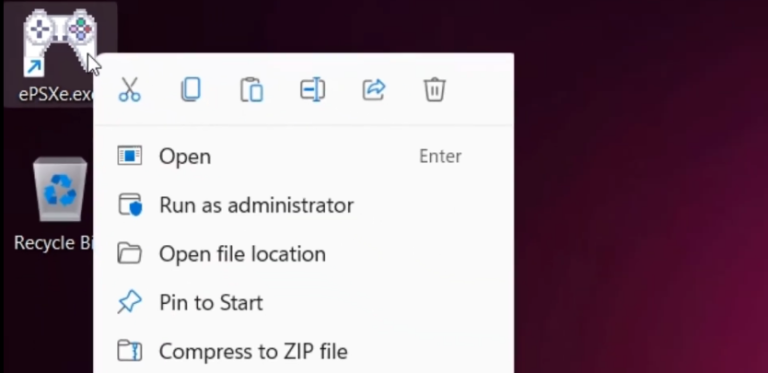
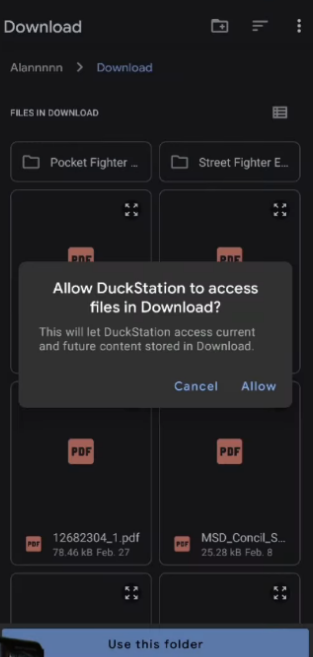
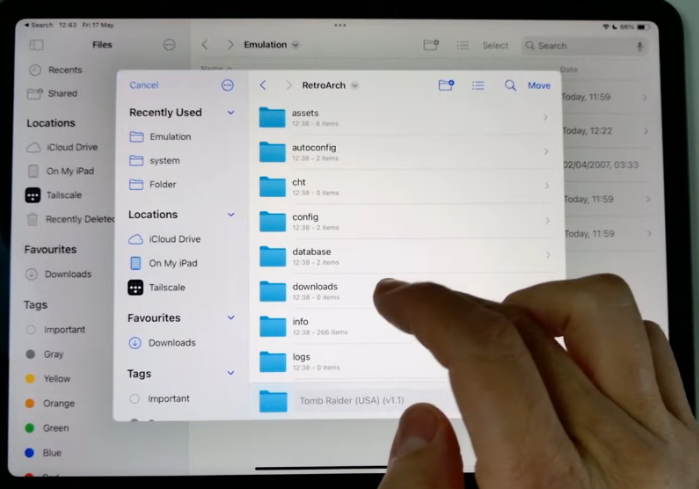
Step 4: Test the BIOS Setup
Now, at this point, you have to be a little patient. Don’t start loading any game until you have tested it. To do that, just run your emulator alone. And if the classic PlayStation boot logo and sound appear, it means you’re good to go.
Step 5: Load a Game & Save Your Settings
It’s time to get the fruit of your patience. Load your PS1 game, either ISO or ROM. When it runs smoothly without any lagging or errors, just save the settings so you don’t have to configure them again and again. Now, enjoy playing the classic PS1 games in 2025.
PS1 BIOS Features: What’s In It For You?
Take a look at some extra features that make emulation better.

Classic PlayStation Boot Experience
The most amazing feature of PS1 BIOS is, when you load a game, it recreates the iconic Sony startup logo and sound, which gives you the same nostalgic feeling of the original console.
Broad Game Support
Many PS1 games need the BIOS to work properly, and without it, some games might not start at all, or they could run with errors. So when you have the BIOS installed, it helps the games run more smoothly and makes them more compatible with the emulator.
Virtual Memory Card Functions
Just like the original PlayStation memory cards, the BIOS also allows you to save and load game progress virtually. It keeps your gameplay data safe and secure.
Region Unlocking
Without the BIOS, you may not be allowed to play games from one region. In this regard, the BIOS lets you play titles from the USA, Europe, or Japan without needing extra hardware.
Customized Error Screens
Back in the 90s, the feature of showing different backgrounds and customized messages made it really easier for the players since the information was super limited back then. Even in 2025, this feature is as helpful as it was in the 90s, no matter if you’re trying to boot without a disc, insert a scratched game, or use the incorrect region.
The Bottom Line
The PS1 BIOS is more than just a file. It’s key to unlock the full PlayStation experience on modern devices. By using the right BIOS file and a reliable emulator, you can enjoy smooth, authentic gameplay whether you are on a PS1 emulator PC, Android, or iOS. Always remember to get your BIOS legally and keep it safe, so your library of PlayStation classics should be ready to run anytime.
